Security Overview of Encrypting File System (EFS) in Windows 7 [70-680 BitLocker and EFS]
In spring of 2009 I wrote an article over on the Petri website titled Security Overview of Encrypting File System (EFS) in Windows 7 based on the beta release of Windows 7 Ultimate edition (build 6.1.7000).
Below is an update / reprint of that article. (I’ve mainly removed the beta information and made any changes pertinent to the formal, RTM release of Windows 7).
Encrypting File System (EFS) Overview
When you want to make sure that data access is restricted only to certain individuals you can leverage NTFS permissions to deny access to everyone and to only grant access to those users by way of the access controls provided within the file system. The problem with this is that the security is bound to the file system so as ownership control is gained to the data on a given system at the level of administrator, that file system security is easily undone and access to that data becomes available. When you are the admin with admin level controls to a system you pretty much can do what you want on the system; one of those options is to take ownership of data and change the access control (permissions) of that data.
By leveraging encryption by way of EFS you add on to the NTFS security layer by effectively scrambling the contents of that data so that it can be read only by someone who has the encryption key to decipher it. Just being an administrator of a system is not necessarily going to allow you to gain ownership of the data and the control to access it because now you’d need the key to unlock / decipher the data as well.
There are many forms of encryption in use. Secure Socket Layer (SSL) is leveraged by users on the internet to make secure purchases from retailers or to do online banking. Additionally, when you want to send secured email so that only the intended recipient can open it and read it you would leverage certificate encryption to send that email.
For this discussion we’ll be focusing on security files and folders on a Windows 7 system by leveraging the Encrypting File System (EFS)
[NOTES FROM THE FIELD] – With direct respect to Windows Vista the Encrypting File System was only available on Business, Enterprise, and Ultimate edition versions.
The various editions of Windows 7 are not fully aligned with their Vista counterparts but they are in some ways to a certain degree. I outlined what information that was available in a prior article - Exam 70-680 TS: Windows 7, Configuring - Perform a clean installation - Identifying hardware requirements (PART 2)
As you can see – only Windows 7 Professional Edition, Enterprise Edition and Ultimate Edition have support for EFS.
Windows 7 along with prior supported versions of Windows operating systems allows you to encrypt stored data on the system.
The Process for Encrypting and Decrypting Files
To enable encryption you would right click a folder or file and then choose Properties from the displaying menu.
Once the Properties page appears you would click the Advanced button on the General Tab and choose the Select the Encrypt contents to secure data check box, and then click OK.
Another dialog box will come up to give you the option of applying the changes to the folder only or to the folder, any subfolders found and the files within.
[NOTES FROM THE FIELD] – It is important to note that once you start encrypting information that you should back up your encryption certificate which is the “key” to lock and unlock the data. If your certificate and key are lost or damaged and you do not have a backup, in most cases where a local system is involved, that encrypted information is lost as it remains forever locked.
There are more recovery options available to you when the system in use is a domain member as there probably is an assigned recovery agent but if you’re using a standalone box you really need to be sure you have the key backed up.
Once the process is complete the data you just selected will be encrypted and you’ll notice this quickly because the folder in Windows Explorer will be green in color.
If the data is not show in a different color you can set this in the control panel by selecting Folder Options and choosing the “show encrypted or compressed NTFS files in color”
[NOTES FROM THE FIELD] – Encrypted files will be green and compressed files will be blue.
Encrypted files cannot be compressed via NTFS – in order to compress them you need to use another compression utility (WinZip, compressed folders, etc). If you had some need to only leverage NTFS compression you’d need to decrypt the files first.
Likewise, compressed files (via NTFS) cannot be encrypted without removing the NTFS compression first.
If you want to remove the encryption from a folder or file you simply need to reverse these steps by right clicking the folder or file and then choosing Properties from the displaying menu.
Once the Properties page appears you would click the Advanced button on the General Tab and then clear the Select the Encrypt contents to secure data check box, and then click OK.
Key Thoughts
Some key thoughts with respect to encrypting data by way of EFS:
- On the system where the key is present you are accessing the encrypted data seamlessly by double clicking on it or through another program (e.g. file OPEN process within Word, Excel, etc); there is no other interaction for you. The operating system decrypts the file on the fly to access it and then when it is closed it automatically encrypts it again.
- You need to back up your encryption certificate and encryption key in case you need to recover these if the system crashes or there is some other error and the system needs to be rebuilt and so on. If you neglect to do this and there is an issue and no other recovery agent is available then these encrypted files are forever locked (for all intents and purposes).
- When you encrypt a folder new files or new subfolders that are created in that folder will be encrypted by default. If you need to have a file or subfolder in that folder specifically left unencrypted you’ll need to take that specific action from the properties of that particular object.
- If you copy or move a file to another computer, a different volume or to removable media that does not use the NTFS file system, the file will be decrypted on the copy / move action because the accompanying encryption information cannot be carried over to a file system or device that does not leverage it.
- When there are other users that are going to need access to files or folders that you encrypt they will need to have their own EFS certificate added to the files in order to gain access to them. Think of this like having their own key just to this file. They are not leveraging your key – your key unlocks ALL of your encrypted files; their key when added to a file that you lock with your key allows them to access that data and only that data.
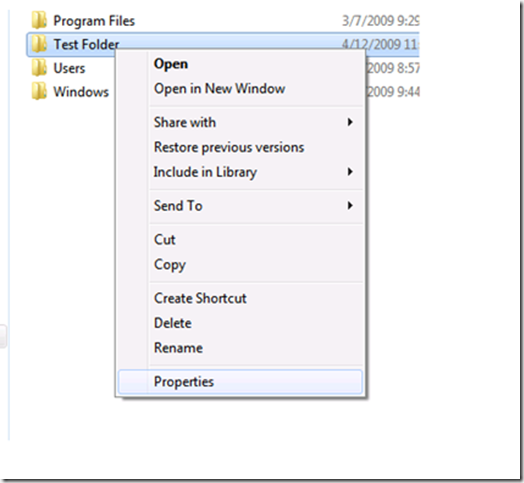

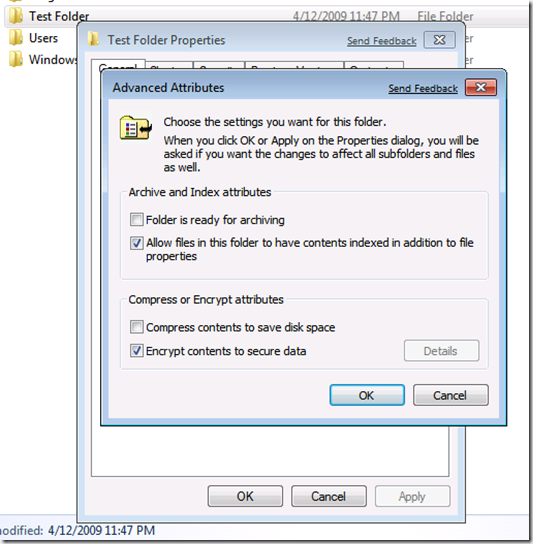
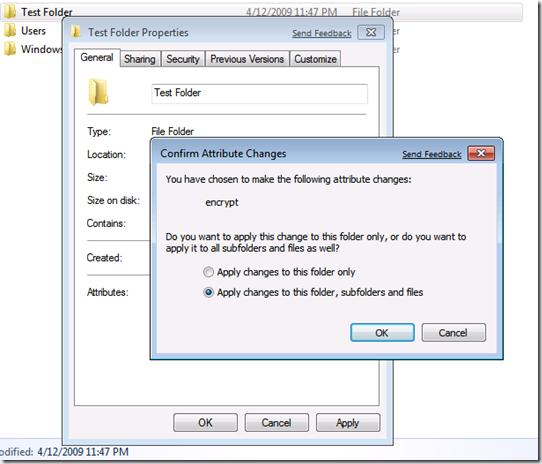
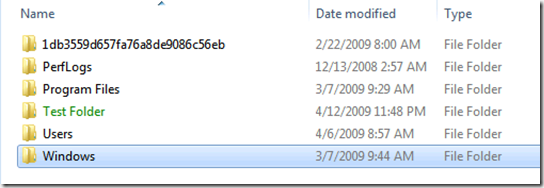
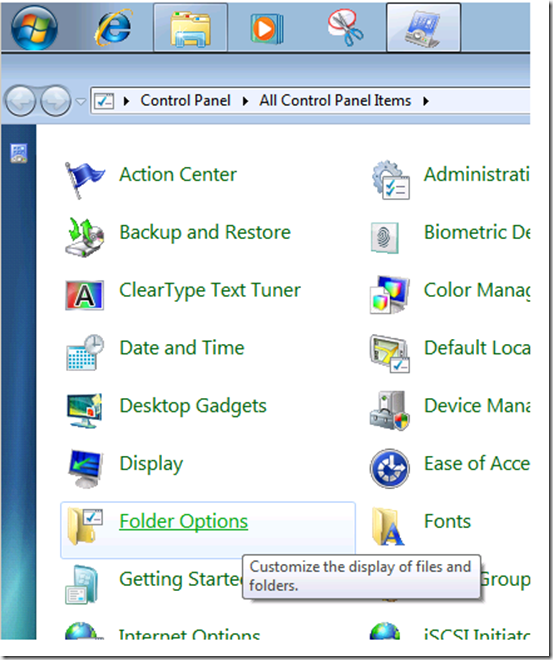
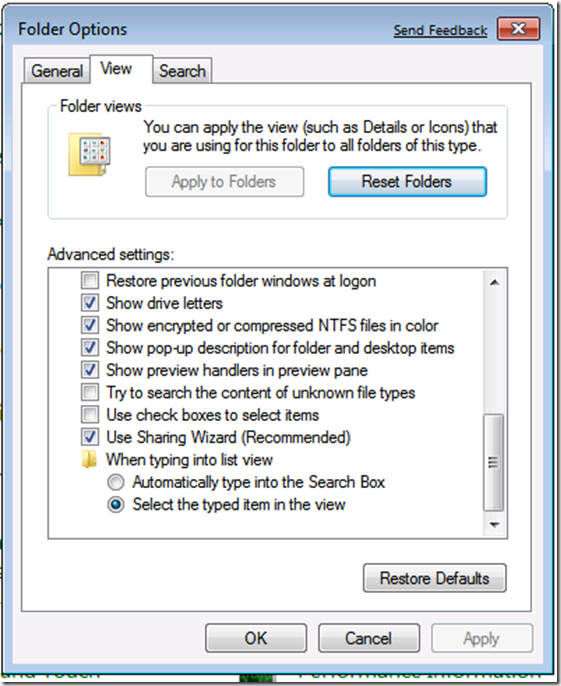
Comments
Post a Comment